Introduction
This artical will show you how to connect to your android, so you can play with your android via adb1.
Setup your environment
get Android SDK Platform Tools
download platform-tools directly or install it with your package manager:
|
|
enable debugging
first enable developer mode, for my op6, clicking the build number a bunch of times enables developer mode
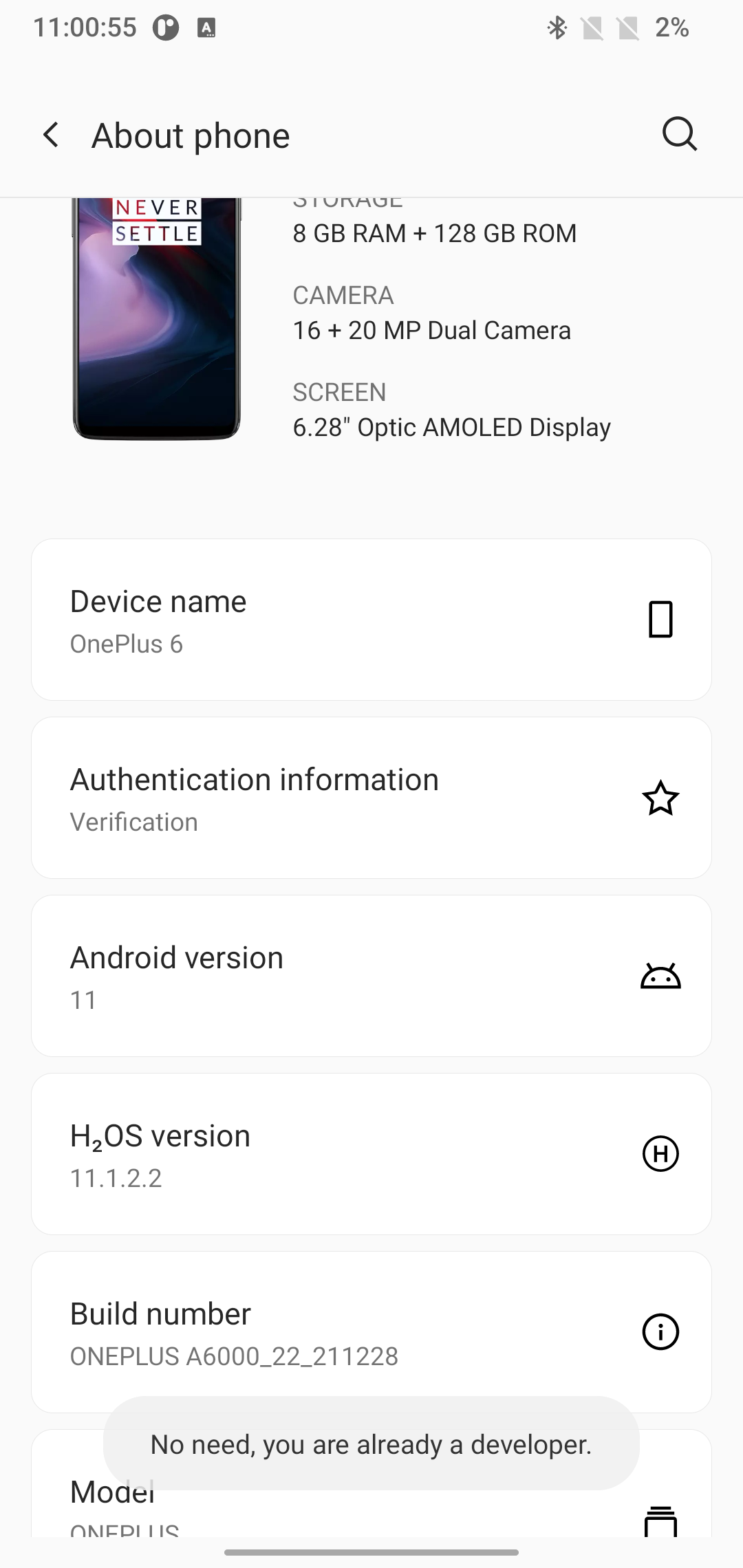
Figure 1: enable developer mode for my op6
after that, go to “System > Developer Options”, enable USB debugging and Wireless ADB debugging
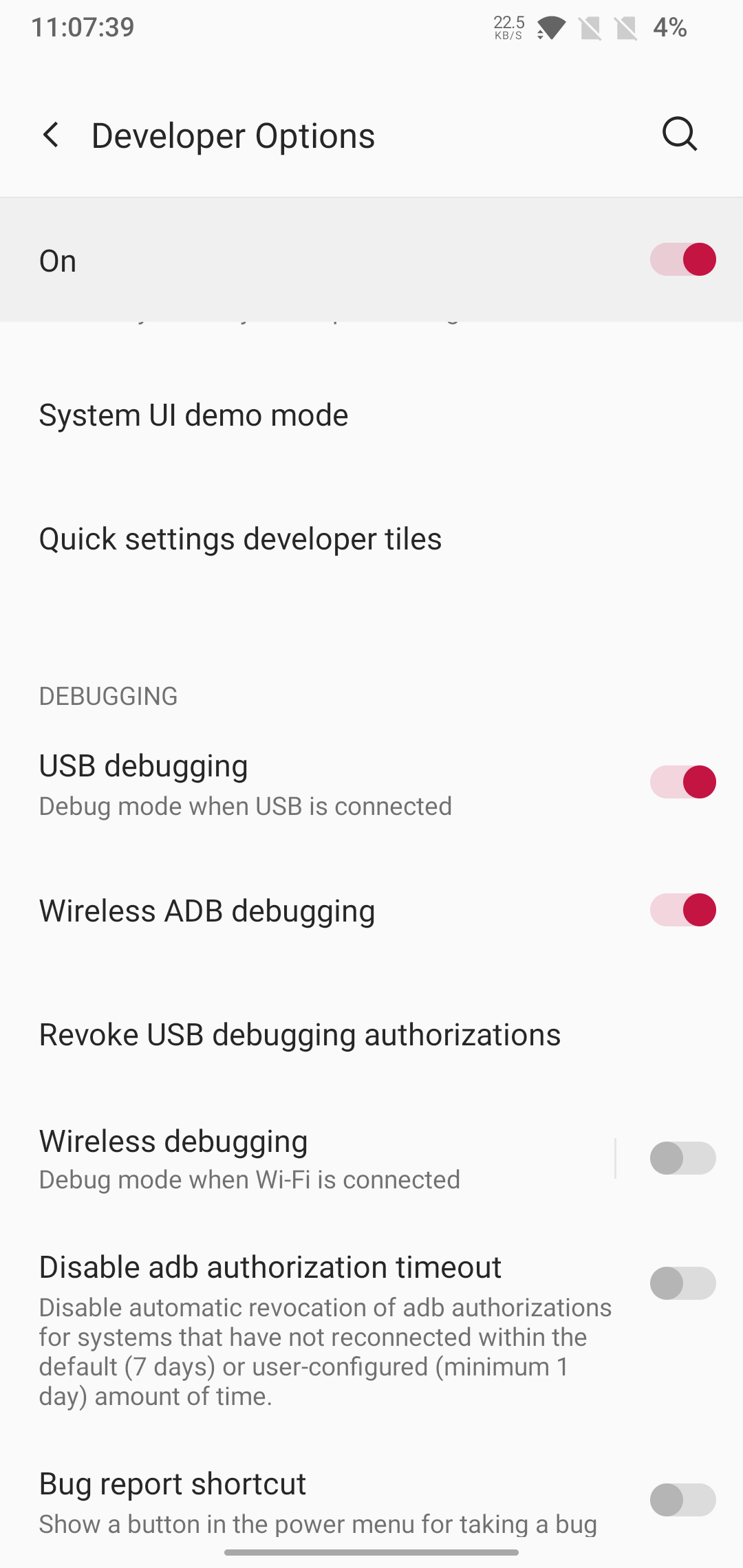
Figure 2: enable debugging
Connect to your phone with USB
now if you have a USB cable, you can directly connect your android to your computer with that.
You can tell if device is connected via adb devices
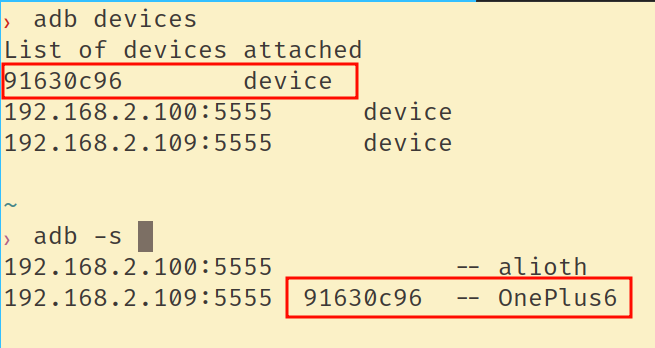
Figure 3: adb list connected devices
Connect Wirelessly (no root required)
After connecting with usb, you can enable tcpip on your phone, then connect with that wirelessly:
|
|
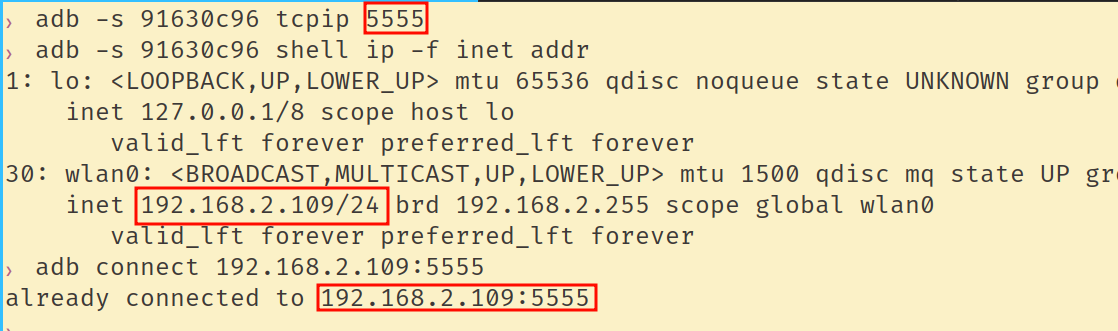
Figure 4: enable tcpip on the computer
Connect Wirelessly (require root, no usb)
If you have root access to you android, you can enable tcpip directly on your phone, then connect to it on the computer.
I use termux2 to do these:
|
|
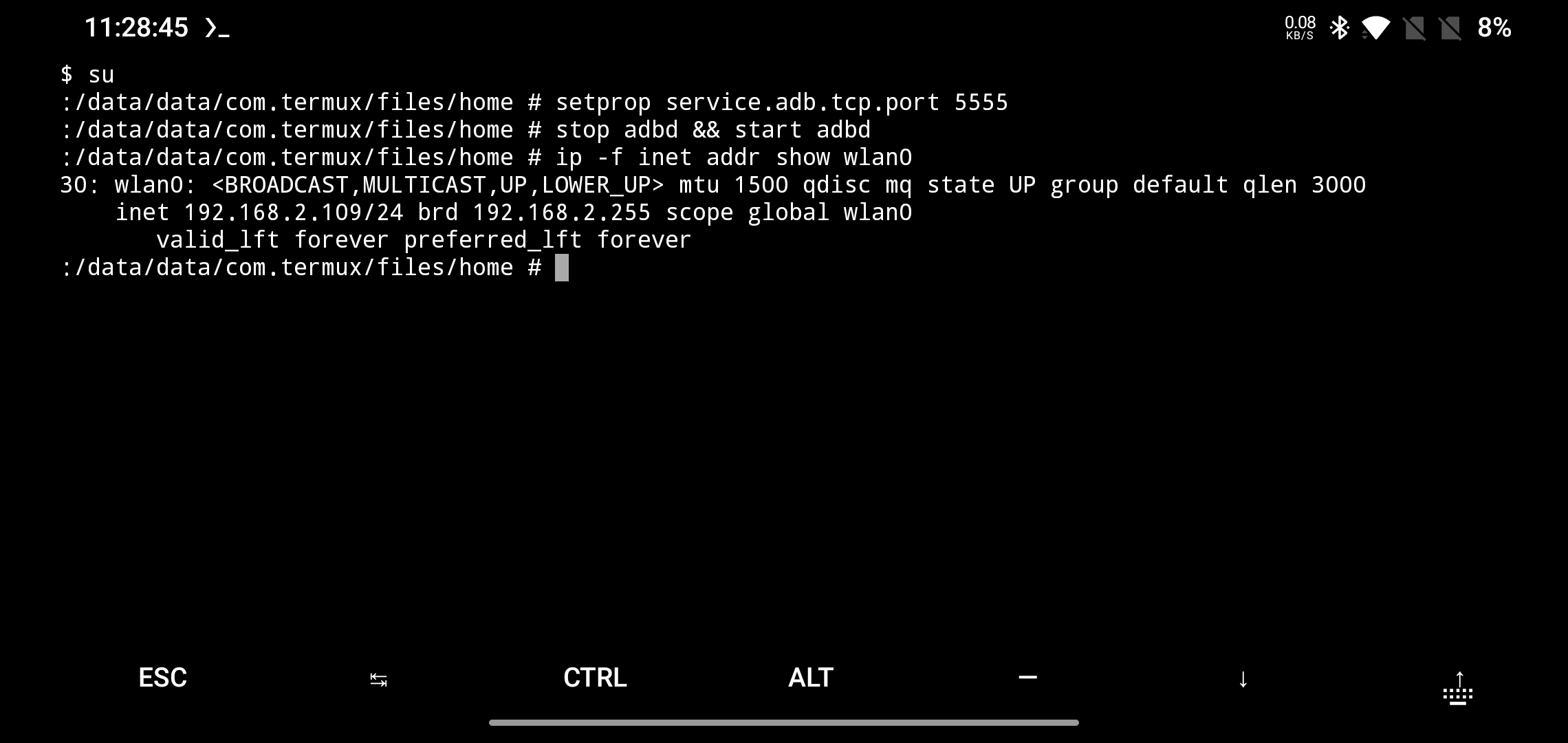
Figure 5: enable tcpip on the phone
-
Android Debug Bridge (adb) is a versatile command-line tool that lets you communicate with a device ↩︎
-
Termux is an Android terminal emulator and Linux environment app ↩︎